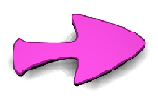Clear the scene and load the first curve from the Library.
With it selected, click the Rail Tool icon.


Draw the rail curve.
To edit curves, right click on the object.
Use arrow key to select either curve You can now scale the first profile
curve to make a thinner 'wire'.
Arrow key to select the rail curve (it turns blue) then right
click it to edit.
Move points or control handles in either panel to change shape of object.
Try not to zoom in too close- it helps to have 'blank canvas'
outside the TriPanel to click and drag the mouse in.