| Now with the new Spline Array object selected,
Right click it to enter edit mode. Use the widgets by clicking and dragging on them. The arrow at the beginning of the spline adjusts the
Click-drag on the sphere-shaped widgets to move
Note that by using Grid Mode and toggling on/off
There is another mode of editing the spline, to enter
it
|
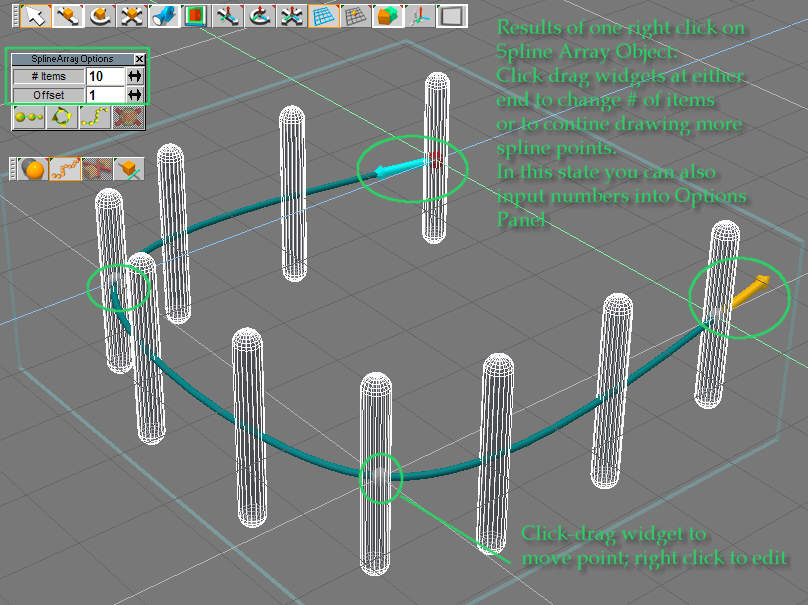 |
| Results of right clicking Move Point widget:
A new spline edit toolbar pops up. You may now adjust move points by click-drag
You can add or delete points, open or close splines,
|
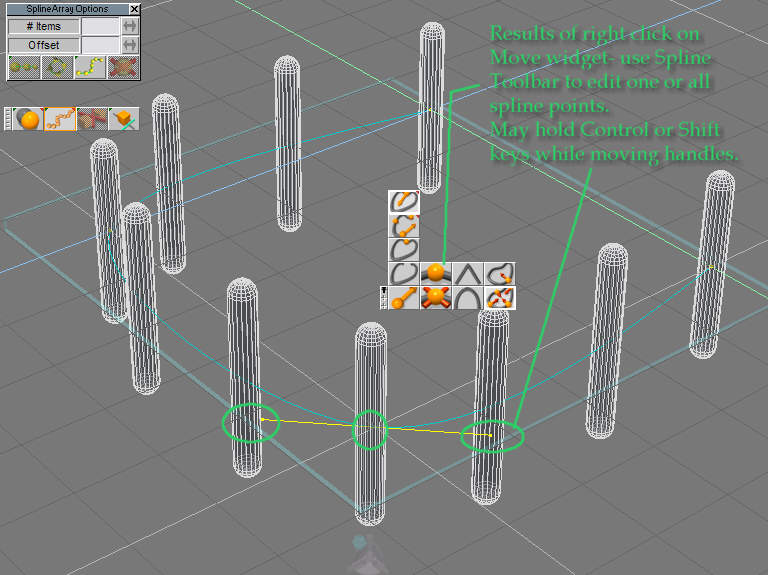 |
| Lets straighten everything up.
Click 'Change curve parameters for all points' and then click 'Curve: sharp corner'. Oh, snap! |
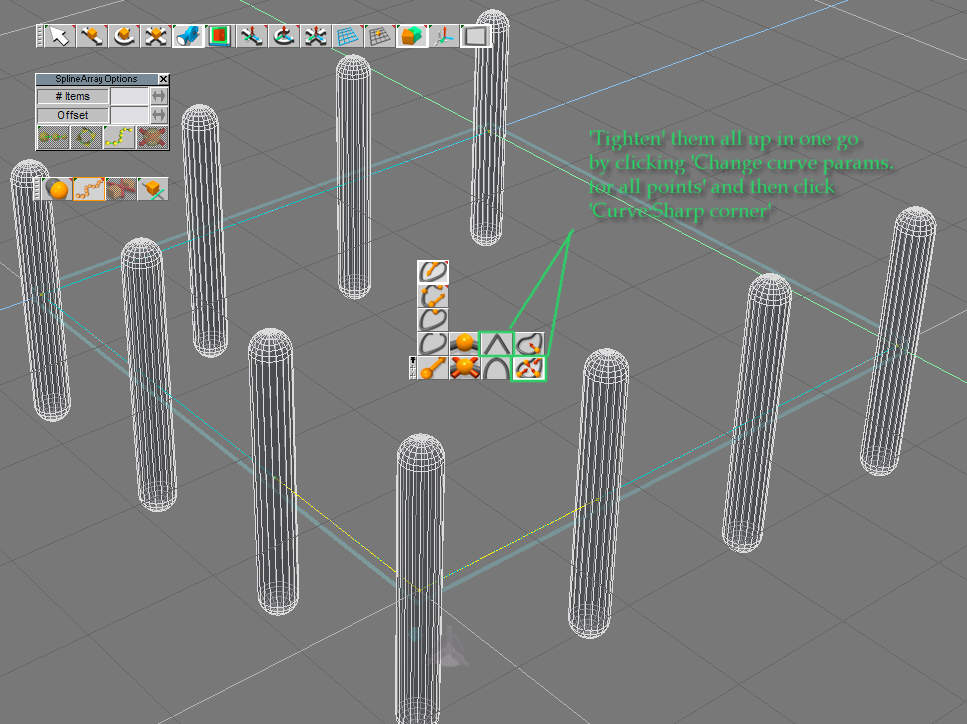 |
| Return to main trueSpace tutorial page |